We have changed the text editing technology used on isurv
WorkSmart. This page provides guidance for customers switching to
the new editor.
The new editor
We have switched to TinyMCE, an open-source rich-text editor for
modern browsers. The new editor is generally faster, uses fewer
resources and takes up less memory, but offers the same
functionality as the previous editor.
In general use, you will notice that the visual presentation of
the editor has changed. A rich-text box looked like this:
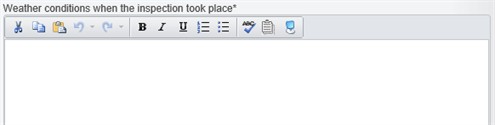
The TinyMCE editor uses a 'floating' toolbar which only
activates when you click on the text element to type in it. With
the toolbar off, a TinyMCE editor looks like this:
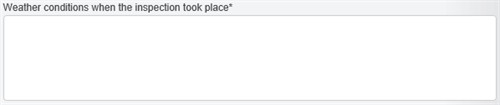
And with the toolbar on, the editor looks like this:
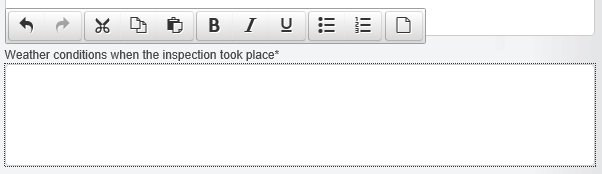
Not all multi-line text areas on a WorkSmart form are able
to contain formatted text. Where there is no rich-text support you
will not see the editor toolbar, but you can still type into the
text area as usual, insert phrases using all supported methods, and
check spelling using your browser's spellchecker (see below).
The toolbar
The new editor toolbar contains the same buttons that were on
the previous editor toolbar:
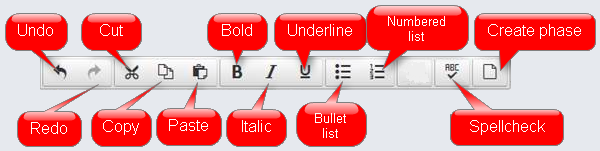
- You can undo / redo editing actions in each text area
- You can copy, cut and paste text (but see notes below)
- You can set text in bold, italic,
underline, or any
combination
- You can select text in any text area and use it to create a
company phrase
Auto-grow / shrink
The new editor will automatically grow in size to accomodate the
text you put in it, and shrink when you remove text - down to a
minimum vertical size. You do not have to use a scroll bar to see
your text.
Cut and paste from Microsoft Word
The editor supports cutting and pasting from Microsoft Word. All
formatting will be removed except for: line and paragraph breaks,
bold, italic and underline text, bullet and numbered lists.
Formatting set by styles in Word (such as heading styles that use
bold text) may not be preserved. Note that numbered lists may be
re-numbered when you paste them into the editor.
To ensure that the final PDF is consistent with the intended
design of the report, you cannot change the font size, face or
colour of text. You cannot insert images directly into the text.
You cannot create (or copy from Word) tables or other non-text
constructs.
Keyboard shortcuts
You can use the same keyboard shortcuts for formatting as you
could previously, such as Ctrl+B for bold, Ctrl+I
for italic, as well as Ctrl+Z for undo and Ctrl+Y for
redo. You can also use the standard keyboard shortcuts for cut,
copy and paste (Ctrl+X, Ctrl+C, Ctrl+V).
Spellchecking
All modern browsers have built-in spellchecking capability.
Where this is present and turned on, isurv WorkSmart makes use
of this feature. Misspellings are underlined in red and can be
corrected by right-clicking on the underlined text and selecting
the appropriate option from the context menu.
Note that your personal dictionary, to which you can add words,
is stored and managed by your browser on your computer, not by
WorkSmart. Your custom dictionary will only be available when using
that particular browser on that particular computer.
For users of Internet Explorer 9, which does not have built-in
spellchecking but which is a supported browser for isurv WorkSmart,
we have provided access to an inline spellchecker. IE9 users will
note an additional toolbar button that can be used to check the
spelling of the text in that box. However, this spellchecker is not
as flexible as the built-in browser spellcheckers, and we recommend
that you use a browser that supports spellchecking if you possibly
can. IE9 users can also download and use IESpell.
Browser-specific issues
While we do our best to ensure that all isurv WorkSmart
features work on all supported browsers, sometimes this is not
feasible. The following browser-specific issues are known at the
current time:
Internet
Explorer
- If your browser security settings are higher than 'medium', you
will see a warning each time you cut or paste asking if the website
can access your clipboard. To suppress this message, you must lower
your security settings to 'medium'. If your organisation controls
browser security settings centrally, you may not be able to
suppress this message.
- Internet Explorer 9 has no built-in spellchecking. The
alternative spellchecker is functional but must be invoked manually
to see what misspellings are present.
Mozilla
Firefox
- Due to security restrictions built in to Firefox, you cannot
cut, copy and paste using the editor toolbar buttons. You must use
the keyboard shortcuts or context menu.
- Due to security restrictions built in to Firefox, you cannot
paste HTML-formatted text into a text editor. If copying and
pasting from Word, all formatting - including paragraph breaks -
will be removed. If you need to be able to copy and paste from
Word, we suggest using a different browser.
Google
Chrome
- Due to security restrictions built in to Chrome, you cannot
cut, copy and paste using the editor toolbar buttons. You must use
the keyboard shortcuts or context menu.
- An issue has been occasionally seen where content in editors
using Chrome becomes oddly sized or coloured. If you note this
happening, you should save your report immediately. Saving the
report will clean all the text in the report and remove the
erroneous formatting.